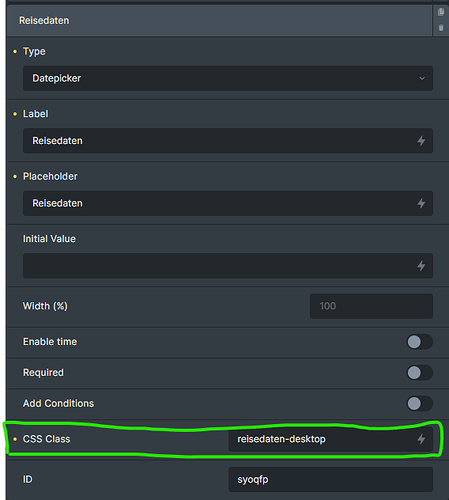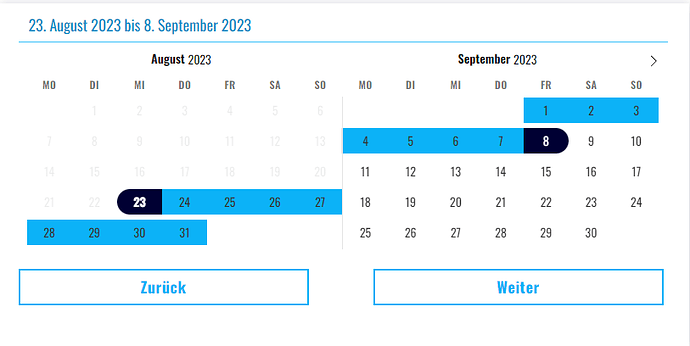You can do that by accessing the flatpickr instance and adding more config options. You can do that via PHP as briefly outlined at the very bottom of this article → Form Element – Bricks Academy or you can use JS, which is what I ended up doing.
-
Give your datepicker a class
In my case, my class is “reisedaten-desktop”, be sure to replace this with your own class in the following code -
In your Page Settings, under Custom Code, in the Body (footer) scripts section, paste the following code:
<script>
document.addEventListener("DOMContentLoaded", function (event) {
flatpickr('.reisedaten-desktop .flatpickr-input', {
minDate: "today"
});
});
</script>
For more options, you can look at the examples here → Examples - flatpickr or all the possible config options here → Options - flatpickr
Just as an example, I needed a travel kinda style calendar so with the following code
<script>
document.addEventListener("DOMContentLoaded", function (event) {
flatpickr('.reisedaten-desktop .flatpickr-input', {
mode: "range",
showMonths: "2",
inline: true,
altInput: true,
altFormat: "j. F Y",
dateFormat: "Y-m-d",
minDate: "today"
});
});
</script>
I made my calendar behave like this: